Templates are terrific timesavers and great for consistency. You have created the template, saved it but when you try to access the template you do not see the choice Personal or Office. This is a frustrating scenario so below are some instructions that hopefully will solve this problem.
Change Template Options
Change your options to Include the path to your Template
If Word is not pointing to a place to find your templates, it will not bother to display the Personal or Office link. Insert the path for your templates.
- File–options–Save
- Note if there is a default personal template location in the box.
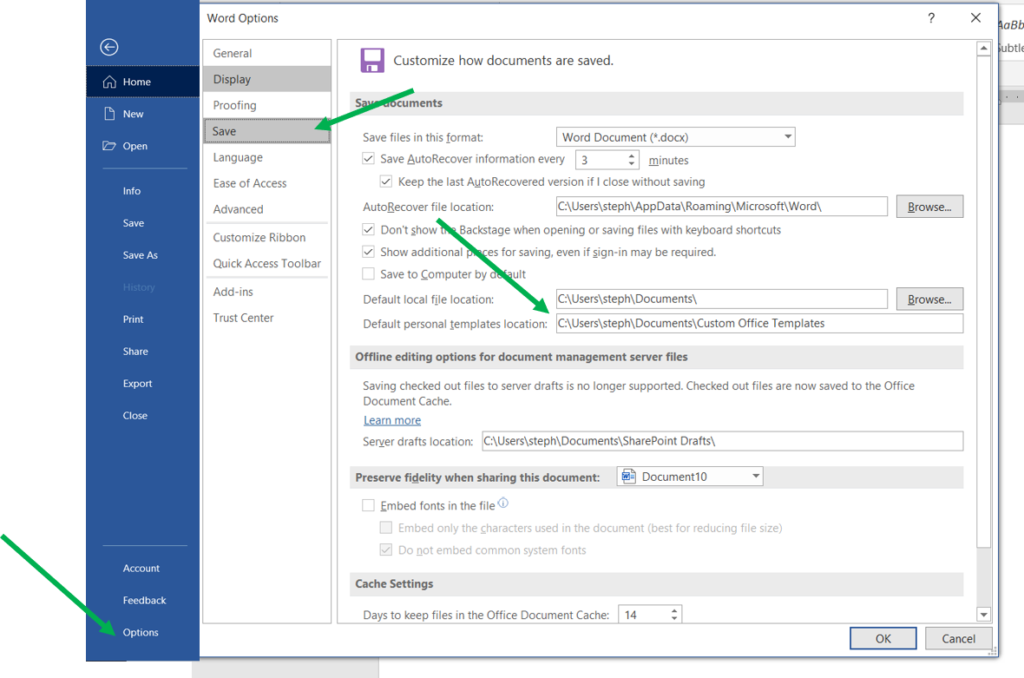
- Discover where your templates are located.
- Create a new blank document
- Choose FileàSave As
- Click on the drop-down beside Save as type box
- Choose Word Template
- Note the file path and copy it for later
- Repeat Step 1
- Type or Paste the file path to your Templates. By default, Templates save in the Custom Office Templates folder when you save your templates.
- Test the fix.
- File–New
- Note the Office and Personal Link.
How did you do? Reach out with other questions or suggestions in the comments area.
 Arena Training
Arena Training