by Stephanie Hutcheson, MCT
Updated November 28, 2023
Extend the power of your Microsoft Applications by using the Add-ins feature. Add-ins are supplemental programs that add custom commands or custom features to Office programs.
You can obtain add-ins for PowerPoint at Popular Office downloads (A Microsoft Site) or on third-party vendor websites. If you are a developer, you can write your own custom add-in programs by using Microsoft Visual Basic for Applications (VBA).
Get a PowerPoint add-in
- Choose Home→Add-ins→Add-ins→Browse Add-ins
- Browse Apps for ideas OR Search for a Specific app such as Poll apps or Timer apps.
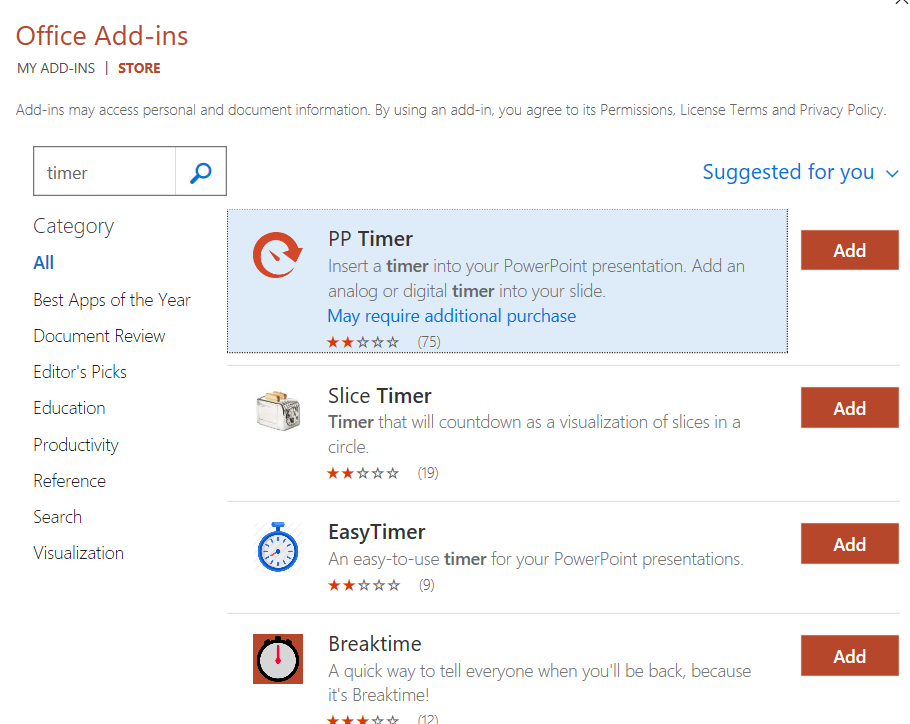
- Read the reviews! I use the Breaktime Timer
- Choose Add; You may have to agree to the License terms and Privacy policy
- NOTE: Some apps are free; some are not 😉
- Follow instructions for signing up for the app
Use the PowerPoint add-in
Home→Add-ins→Add-ins→My Add-ins
Select your Add-in and start using.
Note: Sometimes I need to search to find out from others how to best use an Add-in.
Add a PowerPoint add-in that you downloaded or someone sent you
- If you download an add-in or if a co-worker or friend sends you an add-in, you can save it to your computer and then install the add-in by adding it to the Available Add-Ins list.
- Click the File tab, and then click Options.
- In the Options dialog box, click Add-Ins.
- In the Manage list at the bottom of the dialog box, click PowerPoint Add-ins, and then click Go.
- In the Add-Ins dialog box, click Add New.
- In the Add New PowerPoint Add-In dialog box, browse for the add-in that you want to add, and then click OK.
- A security notice appears. If you are certain that the add-in comes from a trusted source, click Enable Macros, and then click Close.
Load a PowerPoint add-in
- When you load an add-in, you start the add-in that you added to PowerPoint.
- Click File→Options, and then click Add-Ins.
- In the Manage list, click PowerPoint Add-ins, and then click Go.
- In the Available Add-Ins list, select the check box next to the add-in that you want to add, and then click Close.
 Arena Training
Arena Training